Key Points
- Admins can integrate DigiCert into SecureW2 by uploading their DigiCert Intermediate CA via a Certificate Signing Request (CSR) through the SecureW2 management portal.
- SecureW2’s JoinNow enables seamless issuance of DigiCert-signed certificates to a wide range of devices—Windows, macOS, Chromebooks, Android, iOS—automating enrollment and Wi-Fi authentication.
- For IoT or unmanaged devices, you can generate and deploy one-off certificates from DigiCert via SecureW2’s managed PKI, ensuring secure access even for non-traditional endpoints.
Digicert offers a variety of SSL certificates to accommodate any organizational structure and fulfill their specific needs. They supply you with the tools to configure any Platform/OS combination, giving the organization security and visibility benefits all while offering a range of encryption bit lengths based on the specific browser being used.
In this article, we will be going over how to integrate Digicert certificates with SecureW2, and how to issue them.
Configure SecureW2 To Issue Digicert Certificates
- Log in to your SecureW2 management portal
- Click Certificate Authorities
- Go to Add Certificate Authority
- Under Local CA use the drop down menu to find Intermediate CA
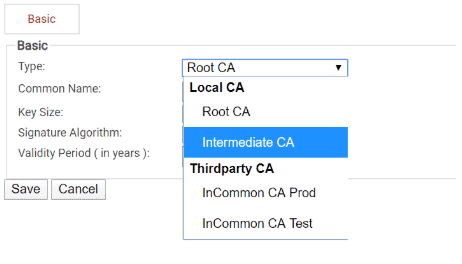
- Navigate to Generate via → Certificate Signing Request

- Underneath, find Certificate Signing Request and locate your Digicert Certificate file and upload it to SecureW2
This allows admins to leverage SecureW2’s best-in-class certificate issuance and management features. Digicert signs the certificate and gives full control to SecureW2, allowing you to deliver certificates through our intuitive onboarding software.
How to Issue Digicert Certificates to Windows and Mac
Connecting your Windows device is quick, simple and only takes a few minutes. Here’s a guide to get your Windows device configured.
- Connect to your WiFi
- Open your browser to be redirected to the onboarding client (For Mac, click Eduroam before being brought to the onboarding client) → Click JoinNow
- An application will be downloaded → Open the application
- A pop up will appear that will bring you to your account provider website to sign-in → Click Next
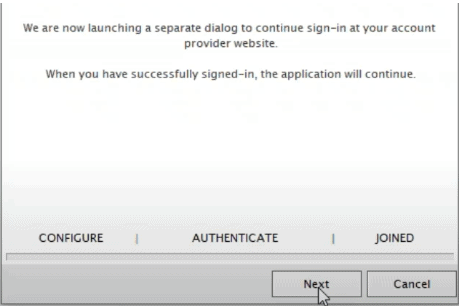
- Sign-in using your credentials
- Your device will automatically be enrolled, issued, authenticated, and connected in just a few seconds
How to Issue Digicert Certificates to Chromebook
SecureW2’s certificate delivery platform allows you to issue Digicert certificates to any Chromebook device, regardless of whether are BYOD or an organization-owned managed device.
- Navigate to the SecureW2 JoinNow landing page
- On the bottom of the landing page, confirm that the OS is Chrome OS (device OS should be auto-detected)
- Click Install
- You will be taken to the Chrome plugin store for the JoinNow MultiOS → Click Add to Chrome

- A pop-up will appear asking to confirm to add the JoinNow MultiOS → Add extension
- After the extension is installed, go back to the landing page and enter your credentials
- The Chromebook will now enroll and install a unique client certificate
How to Issue Digicert Certificates to Android
JoinNow MultiOS automatically installs CA certificates on Android devices. Our software can connect with the native supplicant installed on a device, no matter the version, device type, or manufacturer.
JoinNow eliminates the complexity and challenges that comes with trying to manually configure your devices for WPA2-Enterprise and 802.1x, thereby allowing you to reap the benefits of the security provided by certificates and RADIUS server validation.
- Click JoinNow on the SecureW2 landing page, and click Download to navigate to the SecureW2 Android App
- From the Google play store, click Install
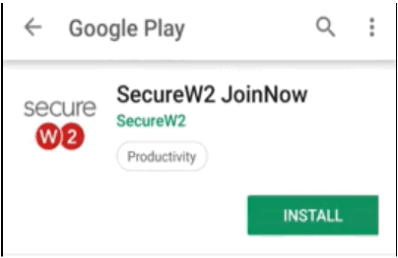
- Once installed, open the browser to the SecureW2 portal → Click Join Now
- After JoinNow automatically configures your device, a notification will appear prompting a separate dialogue box to sign in with your credentials → Click Next
- Using your credentials, sign in using a SSO that connects to your directory
- After a few moments you will be returned to the onboarding client and enrolled with a certificate
How to Issue Digicert Certificates to iOS Devices
Passwords can be a painful experience for everyone as to keep your network safe, password resets are needed, which can be a nightmare for administrators and still contain potential threats. Certificates however, can be assigned a life span and revoked when need be, while also keeping your network secure from would-be attackers.
Here is an overview on how to issue certificates to iOS devices.
- On the SecureW2 JoinNow landing page,Click Sign in
- Users will be redirected to a single sign on page (that can be configured to use any SAML/LDAP Identity Provider) with their credentials
- Once credentials are verified, users will be sent back to the onboarding client
- A pop up will appear asking to open settings and show a configuration profile that they can easily download to install their new, unique, client certificate
- Open your WiFi settings and reconnect to your WiFi
How to Issue Digicert Certificates to IoT Devices
Internet of Things (IoT) devices hold amazing potential that can be revolutionized through unique IoT applications. These devices generate enormous amounts of data yearly, which makes them prime targets for cyber attacks. NETSCOUT’s Threat Intelligence Report says that it only takes 5 minutes for the IoT device to be attacked after being connected to the internet.
With SecureW2, you can create custom client certificates to issue to IoT devices. You can use any Root or intermediate CA with our managed PKI to generate a one-off certificate and install it on your IoT devices. If you’d like to learn more about how our IoT platform can auto-enroll devices with unique and lightweight protocols (such as Elliptic Curve Cryptography), contact us today to learn more.
Effortlessly Issue Certificates From Your CA With SecureW2
SecureW2 has a number of ways to issue certificates to users. Bring Your Own Devices (BYODs) are becoming more widely used in the business landscape. However, it can be a chore for admins to manually set up each and every device for authentication. If left up to the end user, the device could be misconfigured and become a security risk.
MDMs can be a costly and time consuming challenge for admins to configure for certificates. Using SecureW2 SCEP and WSTEP gateways, administrators can push out certificates without the need of end user interaction and can guarantee an accurate configuration for all devices.
Our Management portal also offers a robust feature set so that administrators have everything they need to revoke, manage, and troubleshoot issues that arise with certificates. Want to learn more about our PKI services? Contact us today for a Free Demo and one of our engineers will gladly show you how you can use SecureW2 to issue and manage certificates.