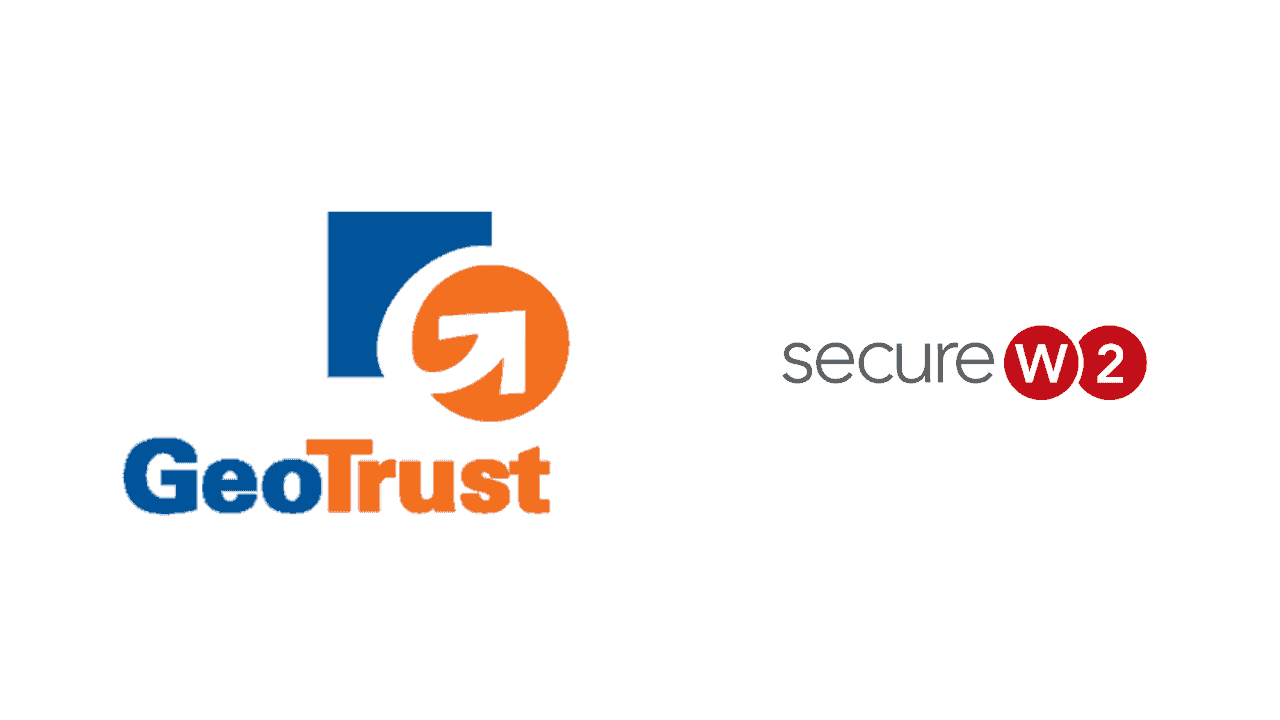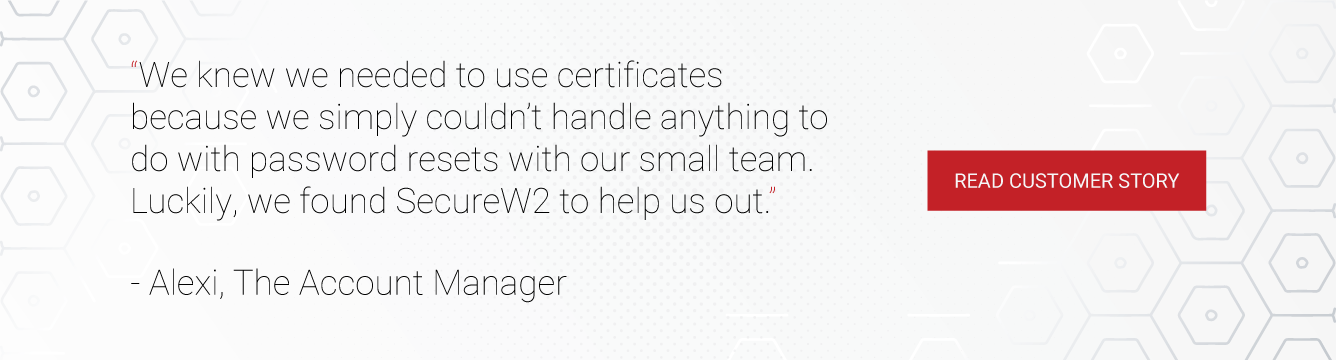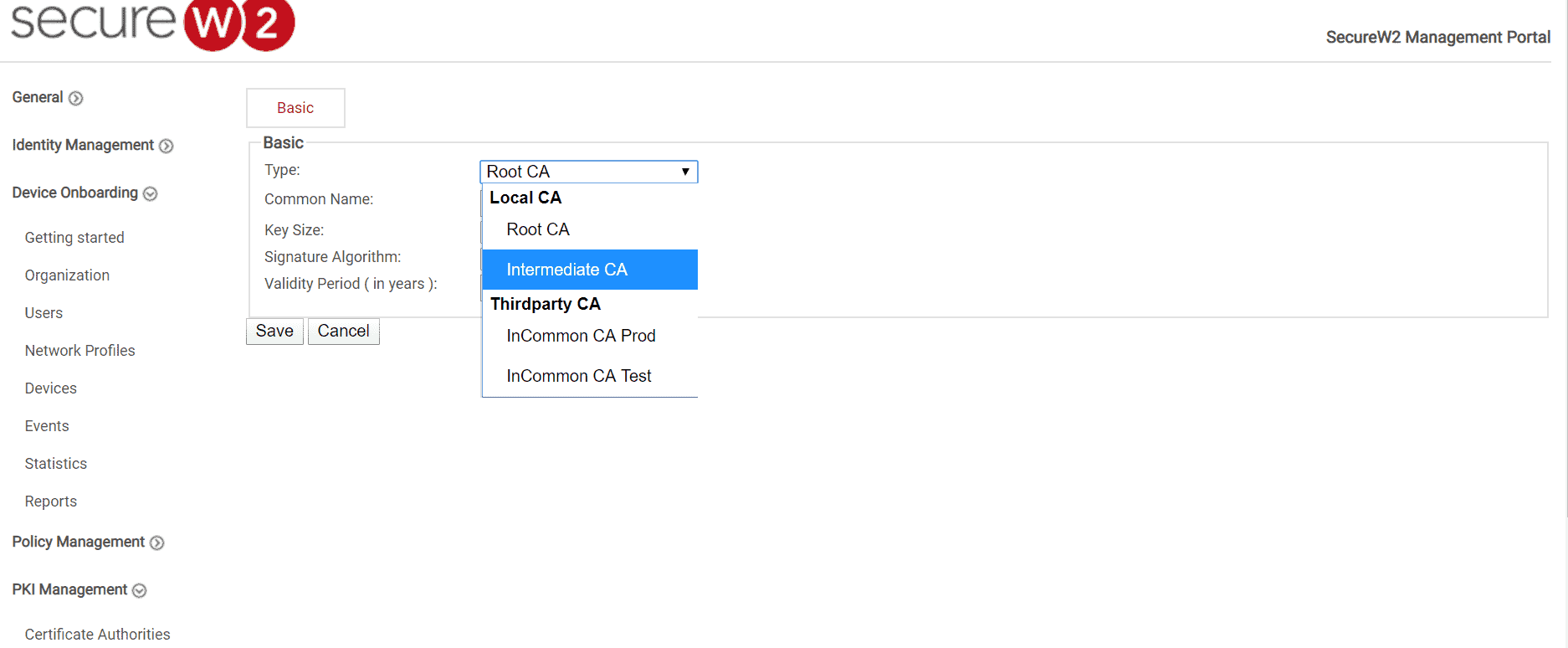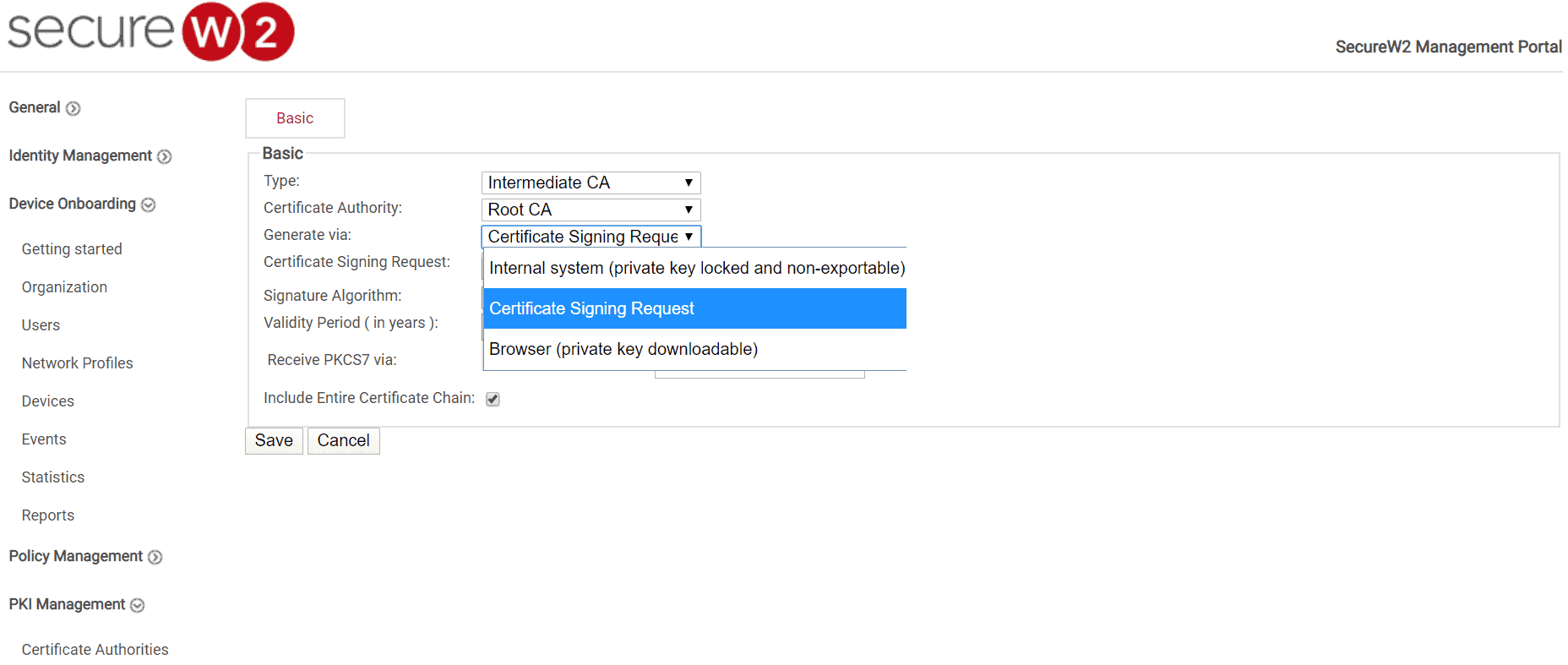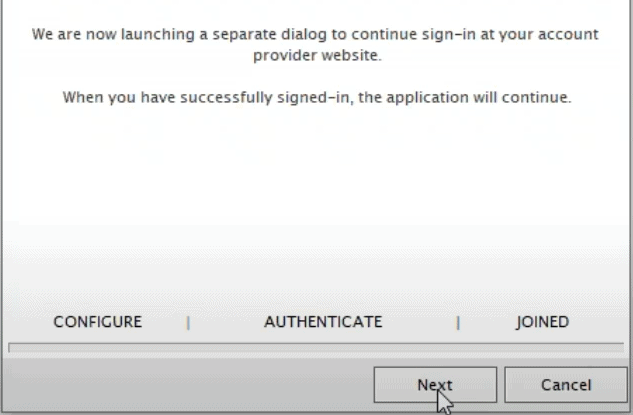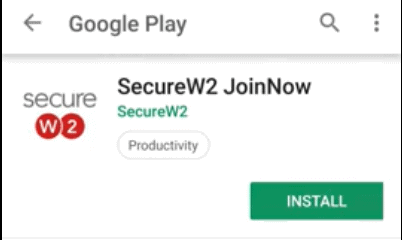How to Issue GeoTrust Certificates to Devices
GeoTrust is one of the world’s largest digital certificate providers with more than 100,000 customers in over 150 countries. GeoTrust offers a variety of SSL certificates behind a powerful security suite of SSL protection that can be used for both small businesses as well as large enterprises.
In this article, we will be going over how to integrate GeoTrust certificates with SecureW2 and how to issue them.
Configure SecureW2 To Issue GeoTrust Certificates
- Log in to the SecureW2 Management Portal
- Click Certificate Authorities
- Go to Add Certificate Authority
- Under Local CA use the drop down menu to find Intermediate CA
- Navigate to Generate via → Certificate Signing Request
- Underneath, find Certificate Signing Request and locate your GeoTrust Certificate file and upload it to SecureW2
By uploading your certificate to SecureW2, the management of the certificate is able to be controlled by the SecureW2 platform. This allows you to have full control over the certificate and utilize SecureW2’s intuitive onboarding software.
How to Issue GeoTrust Certificates to Windows and Mac
Connecting your Windows and Mac devices is a quick process and should only take a few minutes. Here’s a guide to get you configured:
- Connect to your WiFi
- Open your browser to be redirected to the onboarding client (For Mac, click Eduroam before being brought to the onboarding client) → Click JoinNow
- An application will be downloaded → Open the application
- After a few moments, a pop-up will appear that will bring you to your account provider website to sign-in → Click Next
- Sign-in using your credentials
- Your device will automatically be enrolled, issued, authenticated, and connected in just a few seconds
How to Issue GeoTrust Certificates to Chromebook
SecureW2’s certificate delivery platform allows you to issue GeoTrust certificates to any Chromebook device, regardless of whether they are BYOD or an organization-owned managed device.
- Navigate to the SecureW2 JoinNow landing page
- On the bottom of the landing page, confirm that the OS is Chrome OS (device OS should be auto-detected)
- Click Install
- You will be taken to the Chrome plugin store for the JoinNow MultiOS → Click Add to Chrome
- A pop-up will appear asking to confirm to add the JoinNow MultiOS → Add extension
- After the extension is installed, go back to the landing page and enter your credentials
- The Chromebook will now enroll and install a unique client certificate
How to Issue GeoTrust Certificates to Android
JoinNow MultiOS automatically installs CA certificates on Android devices. Our software can connect with the native supplicant installed on a device, no matter the version, device type, or manufacturer.
JoinNow eliminates the complexity and challenges that come with trying to manually configure your devices for WPA2-Enterprise and 802.1x, thereby allowing you to reap the benefits of the security provided by certificates and RADIUS server certificate validation.
- Click JoinNow on the SecureW2 landing page, and click Download to navigate to the SecureW2 Android App
- From the Google play store, click Install
- Once installed, open the browser to the SecureW2 portal → Click Join Now
- After JoinNow automatically configures your device, a notification will appear prompting a separate dialogue box to sign-in with your credentials → Click Next
- Using your credentials, sign-in using an SSO that connects to your directory
- After a few moments, you will be returned to the onboarding client and enrolled with a certificate
How to Issue GeoTrust Certificates to iOS Devices
Issuing a GeoTrust certificate can allow you to easily eliminate antiquated password-based authentication and ameliorate your security and user experience.
Here is an overview of how to issue certificates to iOS devices.
- On the SecureW2 JoinNow landing page, click Sign in
- Users will be redirected to a single sign-on page (that can be configured to use any SAML/LDAP Identity Provider) with their credentials
- Once credentials are verified, users will be sent back to the onboarding client
- A pop-up will appear asking to open settings and show a configuration profile that they can easily download to install their new, unique, client certificate
- Open your WiFi settings and reconnect to your WiFi
How to Issue GeoTrust Certificates to IoT Devices
Internet of Things (IoT) devices generate enormous amounts of data yearly, which makes them prime targets for cyber attacks. NETSCOUT’s Threat Intelligence Report says that it only takes 5 minutes for an IoT device to be attacked after being connected to the internet.
With SecureW2, you can create custom client certificates to issue to IoT devices. You can use any Root or Intermediate CA with our managed PKI to generate a one-off certificate and install it on your IoT devices. If you’d like to learn more about how our IoT platform can auto-enroll devices with unique and lightweight protocols (such as Elliptic Curve Cryptography), contact us today to learn more.
Effortlessly Issue Certificates From Your CA With SecureW2
With the increase in BYOD systems in the business world, many companies face headaches that come with manually setting up each device. This is often a roadblock for companies who want to prioritize security. Luckily, SecureW2 makes issuing certificates easy.
Using SecureW2’s SCEP and WSTEP gateways, administrators can easily distribute certificates to the end-user without the need for end-user interaction. This eliminates the prospect of misconfiguration and guarantees a safe and secure network.
Our management portal also offers a robust feature set so administrators have everything they need to revoke, manage, and troubleshoot issues that arise with certificates. Interested in learning more about how SecureW2 works? Check out our Managed PKI solutions page here.